For complete instructions on the budget requirements and to view a simple budget example, see the 'Budget and Budget Narrative Instructions with Examples' document in the 'Forms, Templates, and Resources' section of this website.
NOTE: Your completed Budget document must be saved as a PDF file and uploaded to the 'Budget' workflow step in your online application.
The budget should provide sufficient details (e.g., personnel, equipment, consultants, supplies, administration, partnership contributions) to reflect costs needed to complete the activities identified in the proposal narrative work plan.
Matching amounts, if listed as in-kind contributions (e.g., personnel time, donated equipment, materials, and matching non-Federal grants), should be based on realistic calculated values. Costs should also provide enough detail to determine if they are reasonable and allowable. The budget should also identify the source of non-Federal resources and the ability to meet matching requirements.
Your project costs must be categories using the following budget categories:
- Personnel (salary costs)
- Fringe benefits
- Travel
- Equipment (cost of purchase, not rental. NOTE: The definition of equipment is tangible personal property having a useful life of more than one year and a per-unit acquisition cost of at least $5000. Equipment purchase is heavily discouraged. Consider equipment rental instead.)
- Supplies (tangible personal property other than equipment--includes tree purchase not completed under a contract for service)
- Contractual (e.g., contract for service, equipment rental)
- Other (sub-grants only)
- Indirect costs (NICRA, de minimus, or none—see below)
De minimis rate: Any Non-Federal entity (except State and local governments that receive more than $35 million per year in Federal funding) that does not have a current negotiated (including provisional) indirect rate (NICRA) may elect to charge a de minimis rate of 10 percent of modified total direct costs (MTDC) which may be used indefinitely. No documentation is required to justify the 10 percent de minimis indirect cost rate. As described in 2 CFR 200.403, costs must be consistently charged as either indirect or direct costs but may not be double charged or inconsistently charged as both. If chosen, this methodology once elected must be used consistently for all Federal awards until such time as a non-Federal entity chooses to negotiate for a rate, which the non-Federal entity may apply to do at any time.
Modified Total Direct Cost (MTDC) means all direct salaries and wages, applicable fringe benefits, materials and supplies, services, travel, and up to the first $25,000 of each subaward (regardless of the period of performance of the subawards under the award). MTDC excludes equipment, capital expenditures, charges for patient care, rental costs, tuition remission, scholarships and fellowships, participant support costs and the portion of each subaward in excess of $25,000. Other items may only be excluded when necessary to avoid a serious inequity in the distribution of indirect costs, and with the approval of the cognizant agency for indirect costs.
Negotiated Indirect Cost Rate Agreement (NICRA) may be used, if established.
NOTE: The budget amounts on your BUDGET and BUDGET NARRATIVE MUST match the funding requested in the 'Abstract/Funding' workflow step and the budget amounts on the Federal Financial forms, SF-424 and SF424A.
Refer to the Notice of Funding Opportunity (NOFO) for complete details.
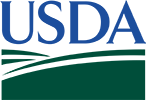



 Loading
Loading