To view a resource file, click the title of the link of interest. Depending on your browser's settings, the resource file will either open in a new browser window or will be downloaded to your browser's default download folder. If downloaded to your browser's download folder, you'll need to navigate to your browser's download folder and open the file there. Videos will display in a new browser window.
-
And Justice for All Poster
Justice for All Poster
-
Application Guide
This guide addresses high level and routine components of a grant application. Please read this guide before applying online.
-
Biden-Harris Administration Announcement
-
Biden-Harris Administration Announcement (Espanol)
-
Budget and Budget Narrative Instructions with Examples
Use these instructions to develop your detailed Budget and Budget Narrative documents. The examples provided in these instructions are for reference only. Your Budget and Narrative should be formatted and sufficiently detailed to justify your project proposal.
-
Complying With Civil Rights Requirements
Complying With Civil Rights Requirements
-
Definitions and Resources
-
IRA-UCF Grant Application Webinar #2 - Presentation Slides (4/25/2023)
-
IRA-UCF Grant Introduction and Application Requirements - Webinar and Slides - 4/18/2023
-
IRA-UCF Grant Introduction and Application Process - Webinar and Slides - 4/25/2023
-
IRA-UCF Grant Introduction and Application Requirements - Webinar 1 - Slides - 4/18/2023
-
IRA-UCF Grant Introduction and Application Requirements - Webinar 2 - Slides - 4/25/2023
-
IRA-UCF Notice of Funding Opportunity (NOFO) - White House Announcement - Webinar and Slides - March 2023)
-
USDA FS UCF IRA Notice of Funding Opportunity (NOFO)
-
White House Pre-Opportunity Announcement - Slides - March 2023
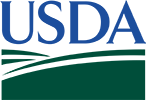



 Loading
Loading